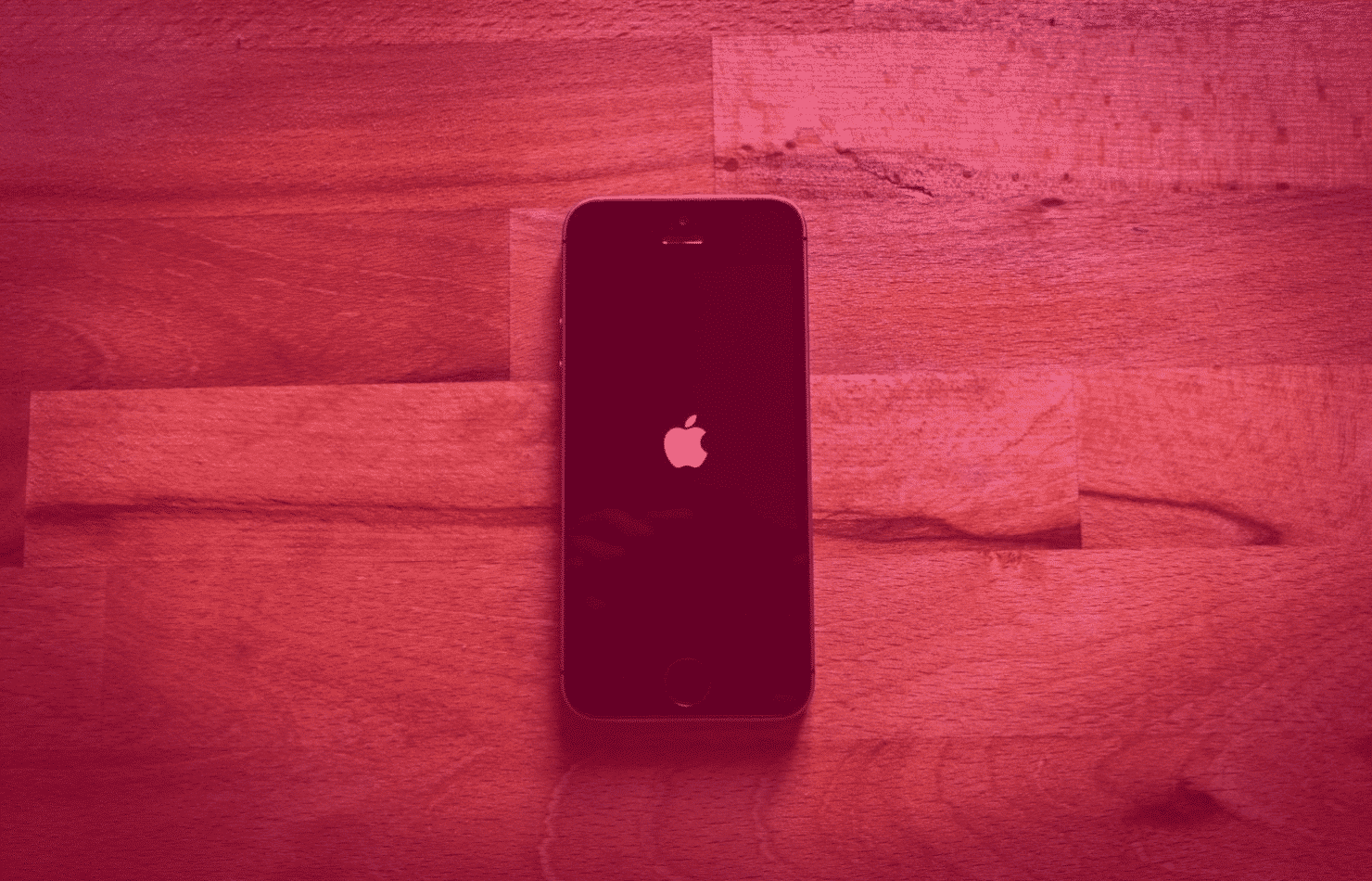
How to back up an iPhone
Your iPhone is more than just a piece of tech. It contains important documents, irreplaceable photographs of loved ones and more. Losing all of that data would be heartbreaking to most, which is why you need to make sure it’s safe. Here’s how you back up your iPhone.
Back up an iPhone via iCloud
You don’t have to be at a computer to make sure your data is safe. You don’t even need to remember to do it – just let your iPhone do the work!
Step 1:
Make sure you’re connected to a solid wi-fi network. Some public wi-fi networks can be unreliable, so getting started at home or on a trusted connection would be best.
Step 2:
Click on Settings, then your name right at the top of the list.
Step 3:
Click on iCloud, then iCloud Backup.
Step 4:
Switch on iCloud Backup, and select Back Up Now. Make sure you stay connected to the wi-fi network until the back up is complete.
Step 5:
Make sure your back up has completed. Check just below the Back Up Now button, It will display the date and time of your last successful back up.
If your iPhone is set to back up automatically, it will do this daily when connected to a wi-fi network and a power source.
iCloud offers 5GB of data storage for free, but you can buy more from just £0.99 per month.
Back up an iPhone with iTunes
If you don’t want to use iCloud, or have over 5GB of storage to back up, your computer can hold it for you.
Step 1:
Make sure you have the latest version of iTunes installed and connect your phone with a lightning cable. Select Trust This Computer on your iPhone.
Step 2:
Select your iPhone when it pops up in iTunes.
Step 3:
In the Summary section, head to Backups and select Backup Now.
Step 4:
Once the back up is complete, check the summary screen. Under Latest Backup, it will display the date and time of the last successful back up.
Having a back up means you can install all of your data onto a brand new iPhone. Shop our range of devices today.