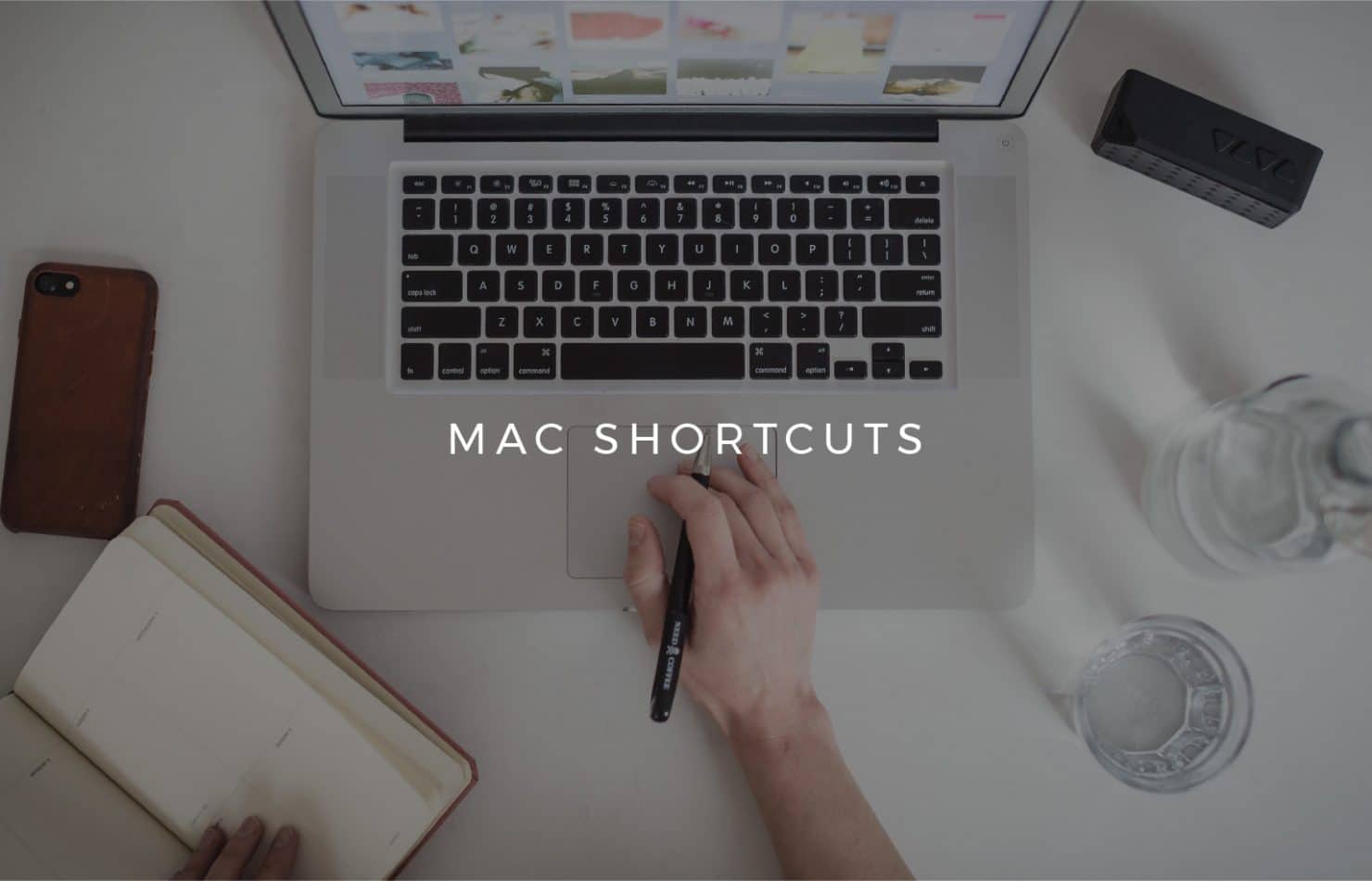
Handy Mac Keyboard Shortcuts Everyone Needs to Know
There’s plenty of handy Mac keyboard shortcuts out there which can help make your life a lot easier! Here are just a few that we find the most useful.
Command+Space
This brings up the Spotlight feature, allowing you to search your entire Mac.
Shift+Option
Did you know there’s more than just the 16 levels of brightness and volume on your Mac? Why not try out this shortcut by holding Shift+Option as you adjust your volume or brightness for a smaller increase or decrease.
Command+Option+Esc
Press these keys if you need to force quit any applications.
Command+Shift+3
Use this to take a screenshot of your entire screen.
Command+Shift+4
If you only want to take a screenshot of a certain part of the screen, this is a better option!
Command+Comma (,)
You can find any application’s preferences this way.
Command+Shift+T
Sometimes we accidentally click the little red X button in the corner of a tab we didn’t mean to. Fear not, as this will open up your last closed tab.
Command+M
This minimises the window you currently have open to your Dock, so there’s no need to close them down.
Command+Left/Right Arrow
If you want to go back a page in your web browser, use the left arrow, and then the right arrow to go forward again.
Command+A
This highlights and selects all of the text on a page.
Command+F
You can search a page or document for a certain word using this shortcut.
Command+H
If you need to quickly hide an open app or webpage, use this shortcut.
Command+Semicolon (;)
Not the best at spelling? This handy shortcut will take you through all the misspelled words in your word doc.
Command+Shift+Colon (:)
This will bring up the spelling and grammar window.
Command+Z
Use this to undo your previous action, whilst Command+Shift+Z will redo any changes you’ve chosen to undo.
Command+Arrow
Use this to navigate either to the top or bottom of a web page or document using the arrow keys.
Ctrl+D
This deletes the previous character you’ve typed.
Command+I
Find out all the info about a file you’ve selected using this shortcut.
For the latest advice on everything tech, be sure to visit our friendly team of experts at the Sync Store at 63 Deansgate.
Thank you for reading ‘Handy Mac Keyboard Shortcuts Everyone Needs to Know’. For more news and articles, check out our news page.