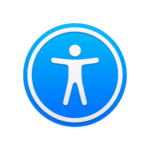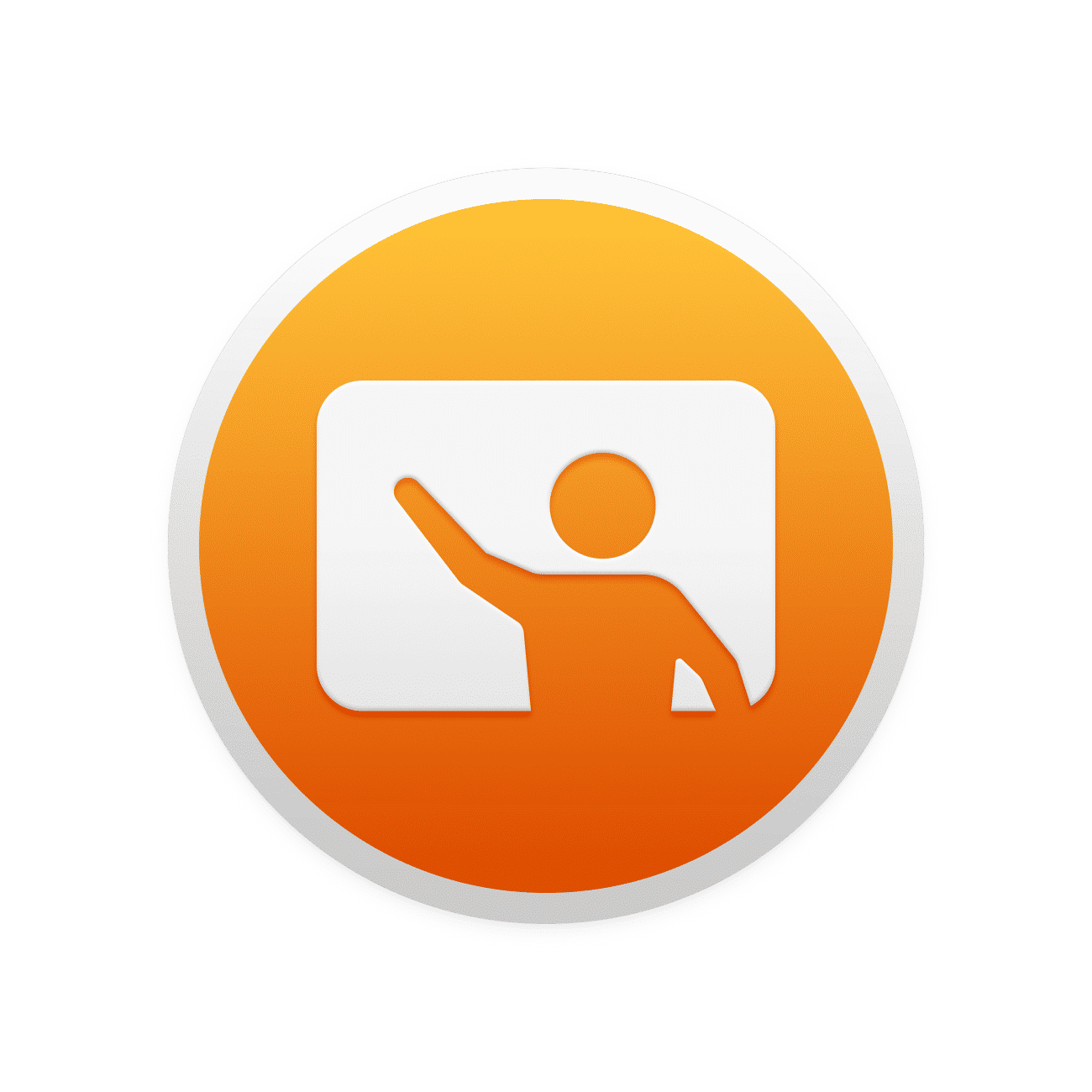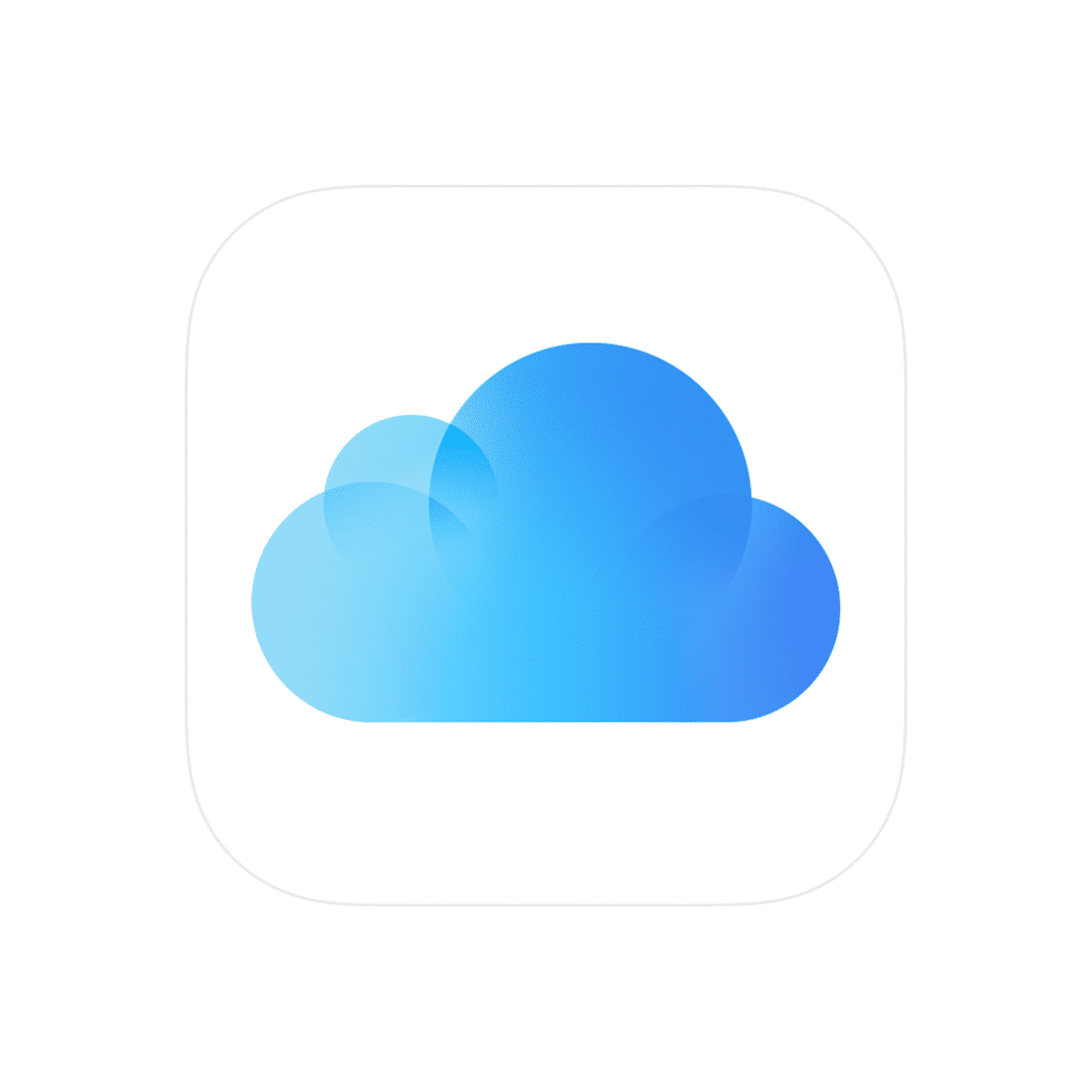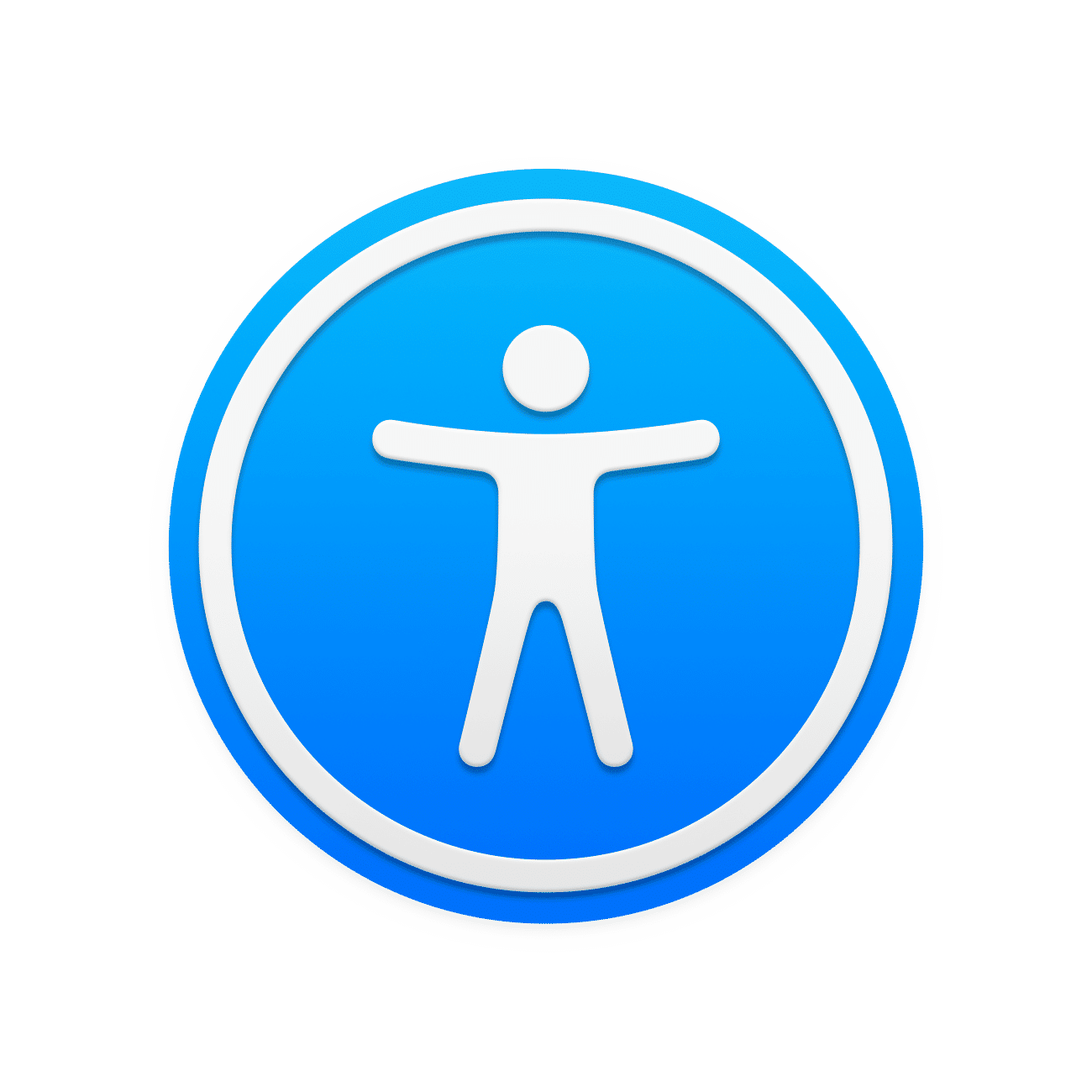Your online Apple training centre
Sync Academy provides schools and Trusts with a central resource, that can be used to support your institution’s professional development objectives. We understand that professional development is key to the success of any large project, so have created a series of self-paced resources, to assist you and your team – from our educators, to yours.
Get to know your iPad
Whether you’re new to iPad, or you’re a seasoned pro, our get to know your iPad collection has been designed to demonstrate some of our educators favourite built-in features, that support in the delivery of teaching and learning.
Discover Classroom app
Classroom app lets teachers manage classroom iPad and Mac devices. You can open apps and links to guide students through a lesson, send and receive documents with everyone in the class, and view iPad screens to keep an eye on student work.
Workflows and collaboration
Discover new ways of working, and learn how to digitise processes like assessment, saving time and money, as well as delivering more valuable feedback to your learners. Includes platforms like Showbie, 365, and Workspace.
Accessibility
All of Apple’s platforms have a comprehensive range of incredibly powerful accessibility tools built right-in to the platform itself. These tools allow every student to customise their learning experience to suit their individual needs.

Get to know your iPad
How to create and edit folders on your iPad
How to edit the Home Screen on your iPad
How to edit the Today view on your Home Screen on your iPad
How to organise and move apps on your iPad
How to seach on your iPad
How to use Markup on your photos
How to use Split screen or slide over on your iPad
How to use the Dock on your iPad
How to access and edit control centre on your iPad
How to create a Smart Stack on TodayView on your iPad
How to update apps on your iPad

Discover Classroom app
How to set up a Class in Apple Classroom
How to share websites through Apple Classroom
How to use Apple classroom recap and closing summary

Workflows and collaboration
How to access OneDrive, create folders and share them on your iPad
How to access Zoom on your iPad
How to add documents to folders in OneDrive on your iPad
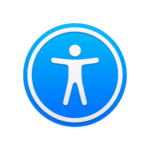
Accessibility
How to Customise Colour Filters to Change the Display on your iPad
How to use Dictation to Type with your Voice
How to Customise Display and Text Size on your iPad
How to Create Custom Shortcuts Using Assistive Touch on iPad
How to use Magnifier to Increase iPad Camera Capability
How to use Safari Reader to Eliminate Distractions when using the Internet
How to use Speak Screen to have Pages of Text Read Aloud on iPad
How to use Speak Selection to have Selected Text Read Aloud on iPad
How to use Zoom to Magnify Parts of iPad Screen
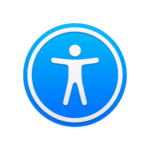
iMovie
How to Apply Themes to a Project
How to Edit an iMovie Project
How to Record a Voiceover in an iMovie Project
Create a movie with Magic Movie
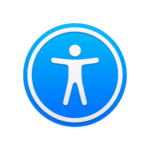
GarageBand
How to Record a Soundtrack with Live Loops
How to Record your Voice with Audio Recorder
How to Edit and Adjust the Volume of Tracks
How to Download Sound Packs for Live Loops